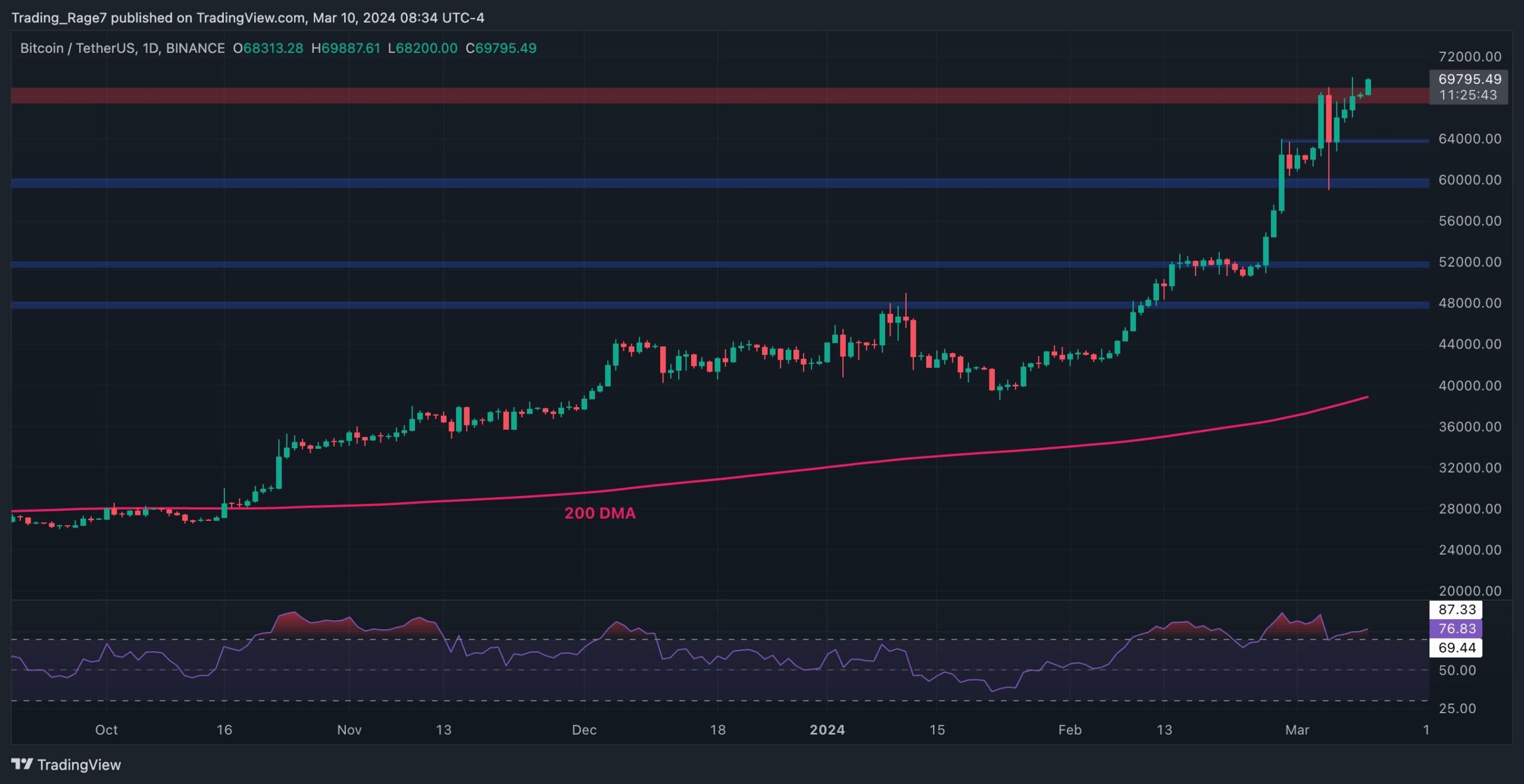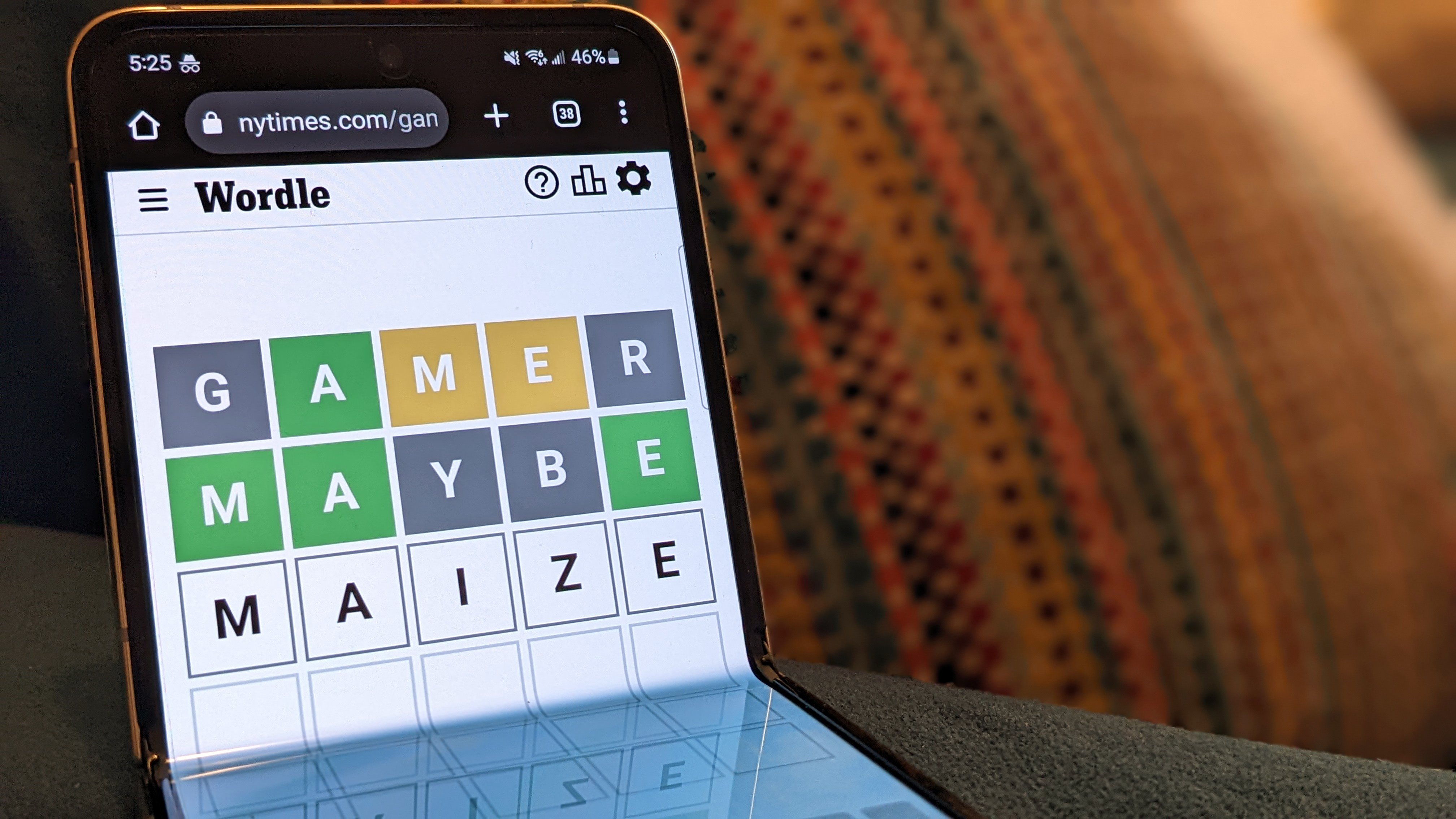Content Warning: How to play with more than four players
Content Warning is a multiplayer horror game allowing you to film scary creatures and garner attention from SpookTube viewers. While playing solo has its fair share of wild moments, having friends to tag along makes things chaotic and fun. Here's how to increase Content Warning's maximum player capacity. How to download and install the Content Warning More Players mod Increasing your Content Warning save's player limit requires installing mods such as 753.network's More Players mod. Below are the exact steps to downloading and installing the mod: Join the Content Warning Modding community Discord server. Search for the More Players mod thread under mod-releases. Download DropIntoContentWarningFolder.zip Extract the folder into C:\Program Files (x86)\Steam\steamapps\common To play with more than four players, you'll also have to make sure everyone joining your lobby has this mod. Without it, you won't be able to join, so make sure everyone follows these exact steps to make things easy. Once you and your friends have the mod, you can host a Content Warning game with more than four players. The mod supports up to 128 people, allowing you to invite as many players as you want. While finding over 100 people to play in the same lobby is a challenge, you can use this to join random games. Content creators can also use this to get their viewers involved. Download Content Warning More Players mods through Thunderstore Alternatively, if you have the latest version of Thunderstore, you can download and install various Content Warning mods through it. Below are the steps to doing so: Download the Thunderstore Mod Manager app. Search for Content Warning and select the game. Create a new profile and search the mod list. Download any mods you wish. Launch your modded version of Content Warning. Thunderstore automatically manages your mods, allowing you to install and load them through the app. It also downloads any necessary dependencies without looking around for them yourself. Alternatively, you can manually download mods through the Content Warning section if you're familiar with Thunderstore modding. However, Content Warning isn't immediately available for everyone on Thunderstore. During the game's initial launch days, it's incrementally released to ensure no major issues arise for Thunderstore and mods posted on it. In other words, while some players may have no problems downloading mods on Content Warning's launch day, others may have to wait a few days to access its mod options. The post Content Warning: How to play with more than four players appeared first on Destructoid.


Content Warning is a multiplayer horror game allowing you to film scary creatures and garner attention from SpookTube viewers. While playing solo has its fair share of wild moments, having friends to tag along makes things chaotic and fun. Here's how to increase Content Warning's maximum player capacity.
How to download and install the Content Warning More Players mod
Increasing your Content Warning save's player limit requires installing mods such as 753.network's More Players mod. Below are the exact steps to downloading and installing the mod:
- Join the Content Warning Modding community Discord server.
- Search for the More Players mod thread under mod-releases.
- Download DropIntoContentWarningFolder.zip
- Extract the folder into C:\Program Files (x86)\Steam\steamapps\common
To play with more than four players, you'll also have to make sure everyone joining your lobby has this mod. Without it, you won't be able to join, so make sure everyone follows these exact steps to make things easy.
Once you and your friends have the mod, you can host a Content Warning game with more than four players. The mod supports up to 128 people, allowing you to invite as many players as you want. While finding over 100 people to play in the same lobby is a challenge, you can use this to join random games. Content creators can also use this to get their viewers involved.
Download Content Warning More Players mods through Thunderstore
Alternatively, if you have the latest version of Thunderstore, you can download and install various Content Warning mods through it. Below are the steps to doing so:
- Download the Thunderstore Mod Manager app.
- Search for Content Warning and select the game.
- Create a new profile and search the mod list.
- Download any mods you wish.
- Launch your modded version of Content Warning.
Thunderstore automatically manages your mods, allowing you to install and load them through the app. It also downloads any necessary dependencies without looking around for them yourself. Alternatively, you can manually download mods through the Content Warning section if you're familiar with Thunderstore modding.
However, Content Warning isn't immediately available for everyone on Thunderstore. During the game's initial launch days, it's incrementally released to ensure no major issues arise for Thunderstore and mods posted on it. In other words, while some players may have no problems downloading mods on Content Warning's launch day, others may have to wait a few days to access its mod options.
The post Content Warning: How to play with more than four players appeared first on Destructoid.
What's Your Reaction?