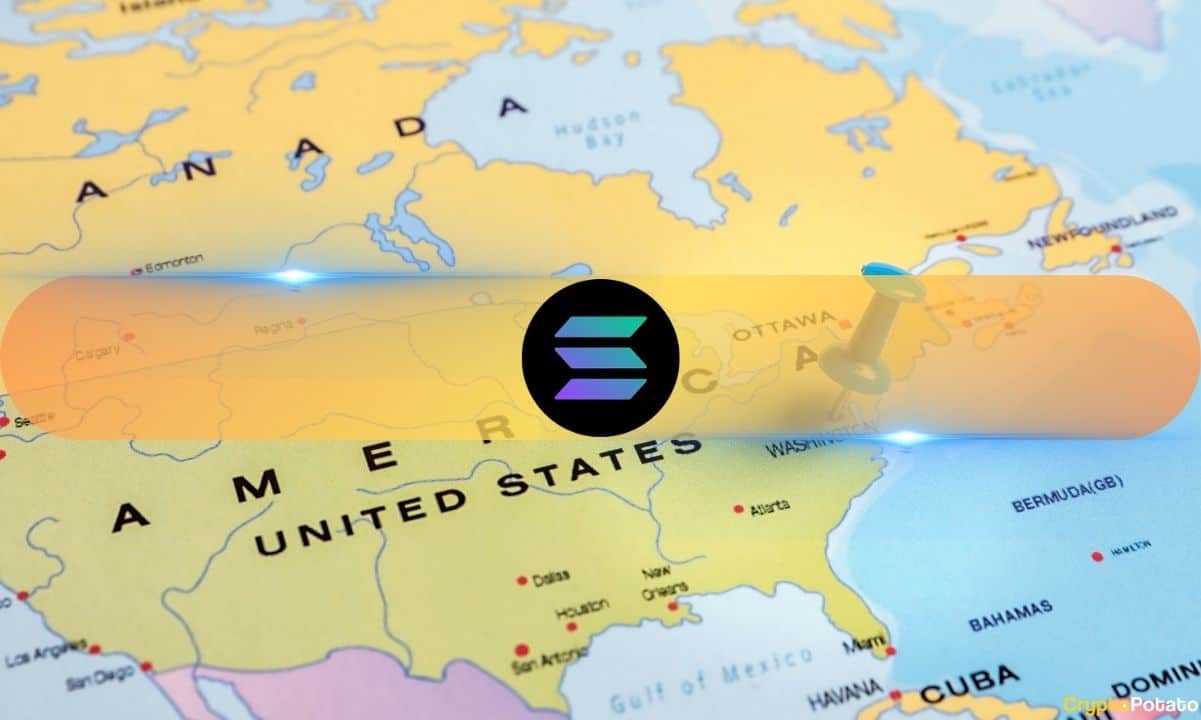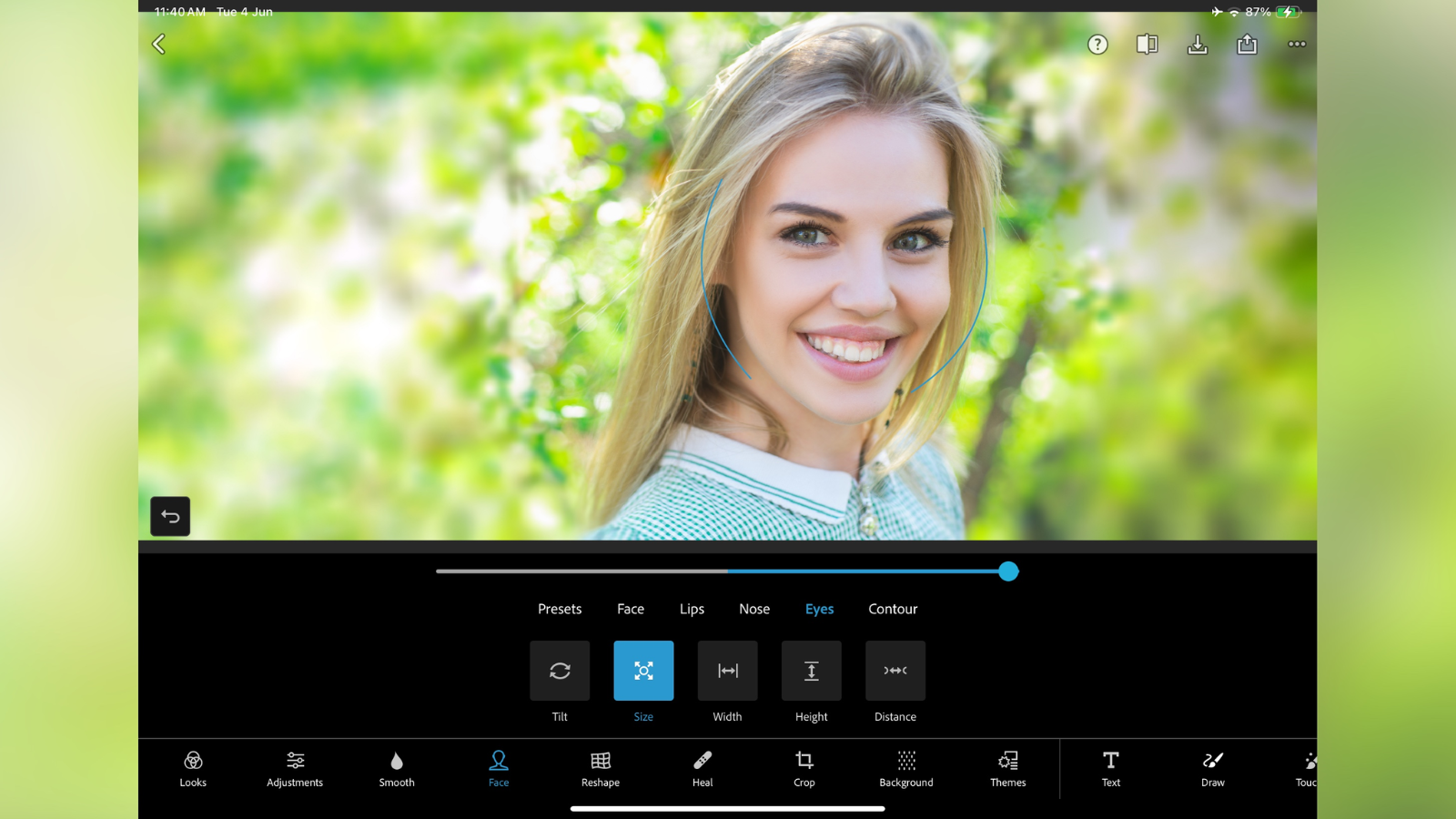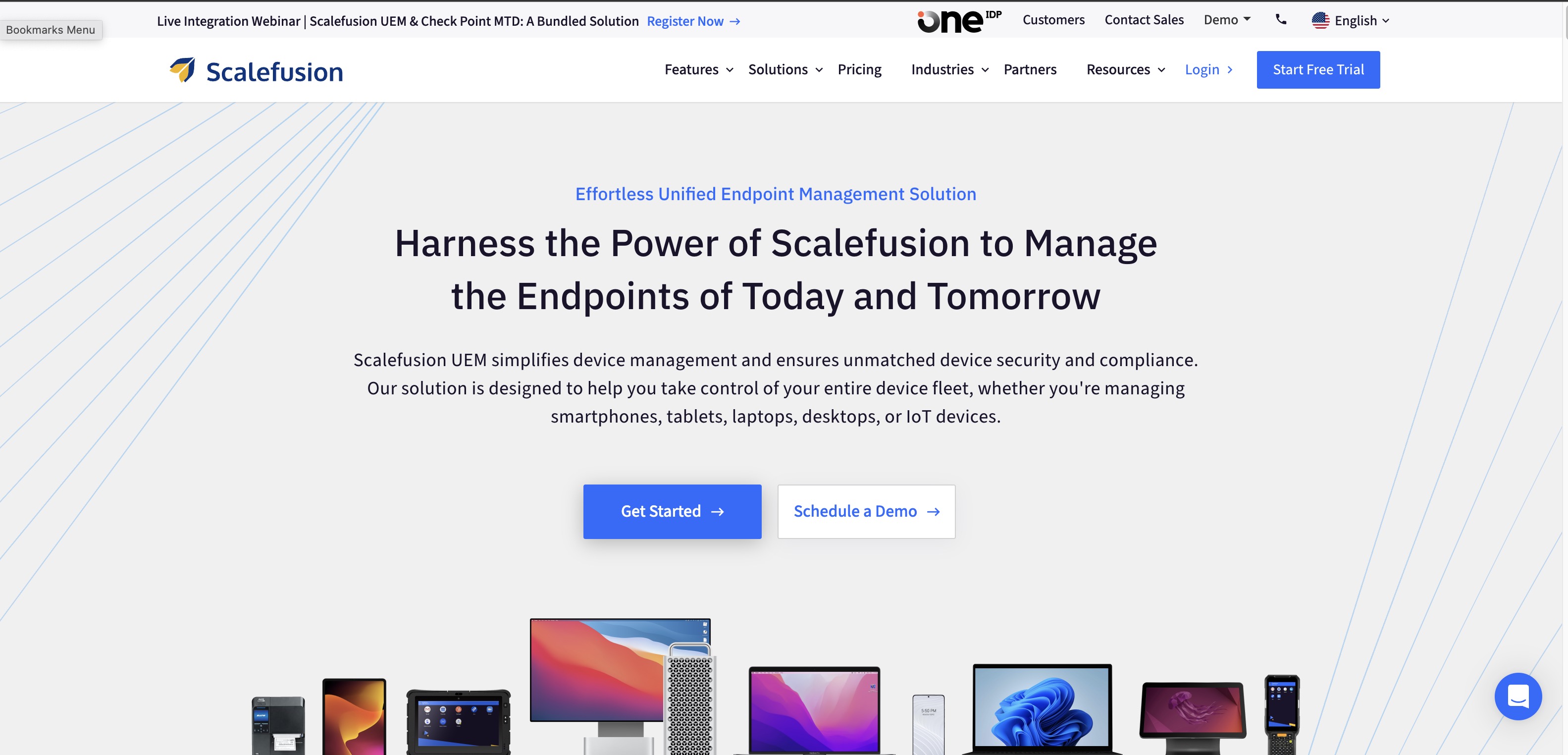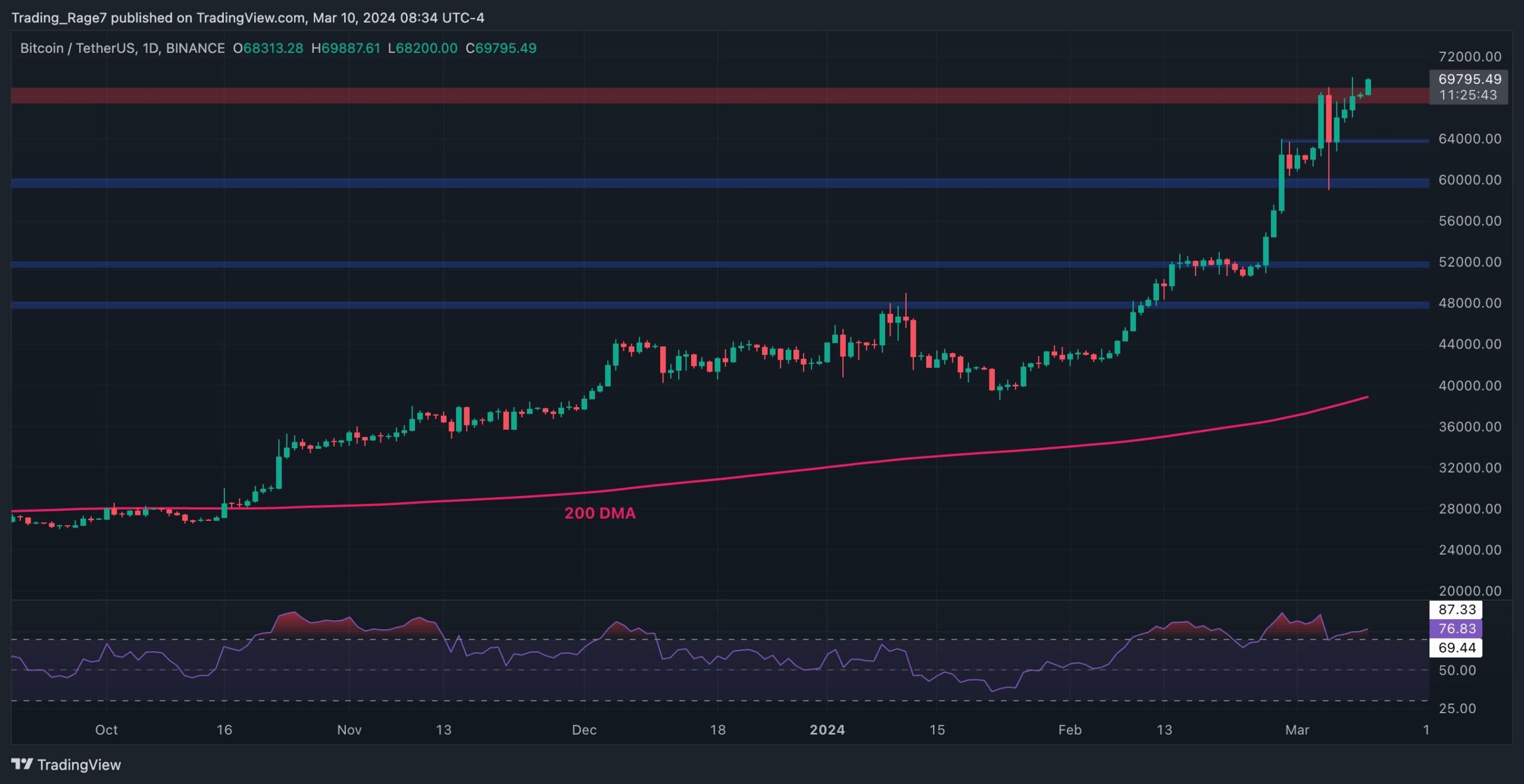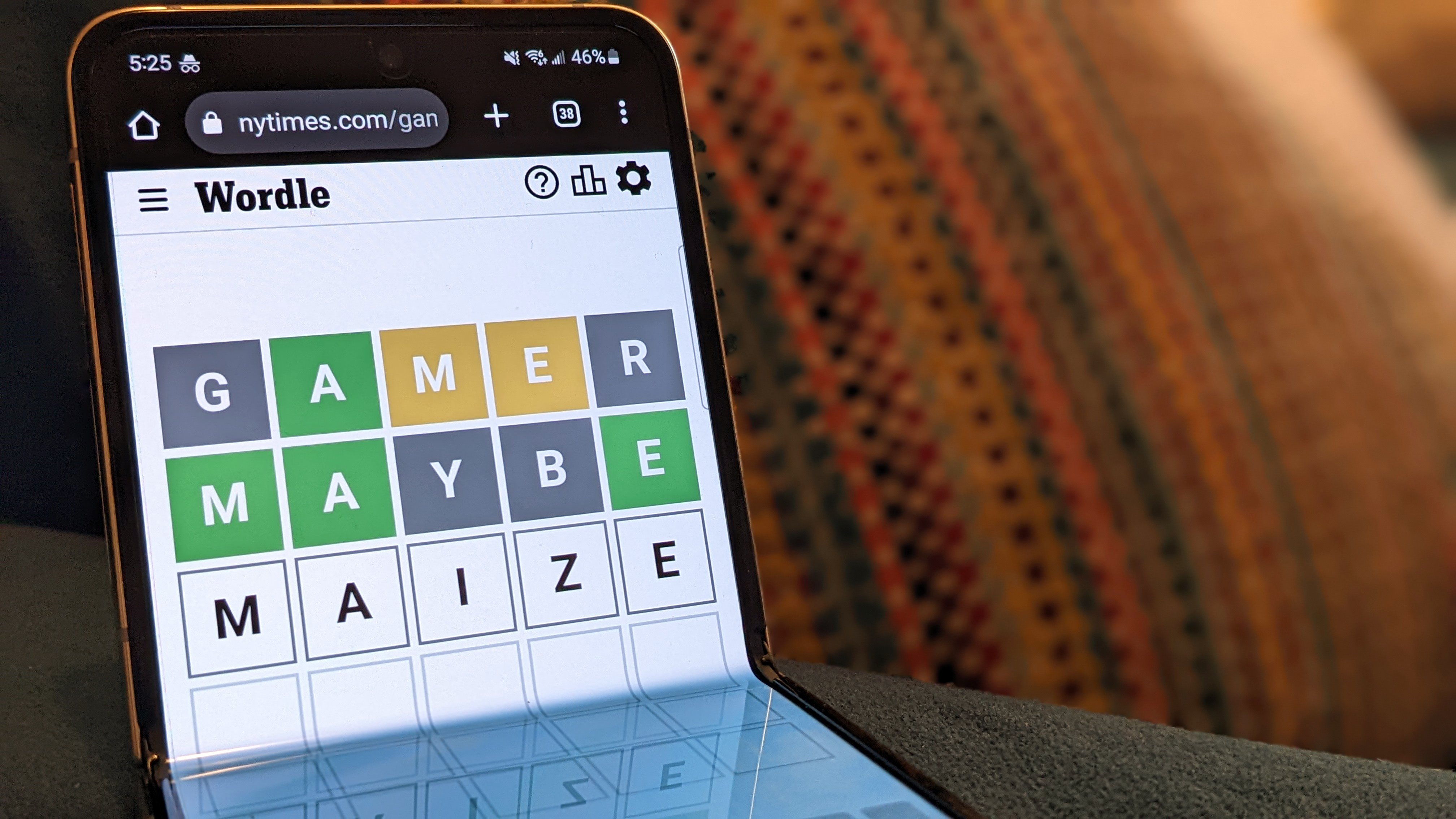Adobe Lightroom Mobile (2024) review
Adobe Lightroom is a powerful tool designed to help you catalog, edit, and share your shots, but what if you wanted to do all of this away from your computer? This is where Lightroom Mobile comes in - and we took a look at how this app fits into workflows of pro photographers.
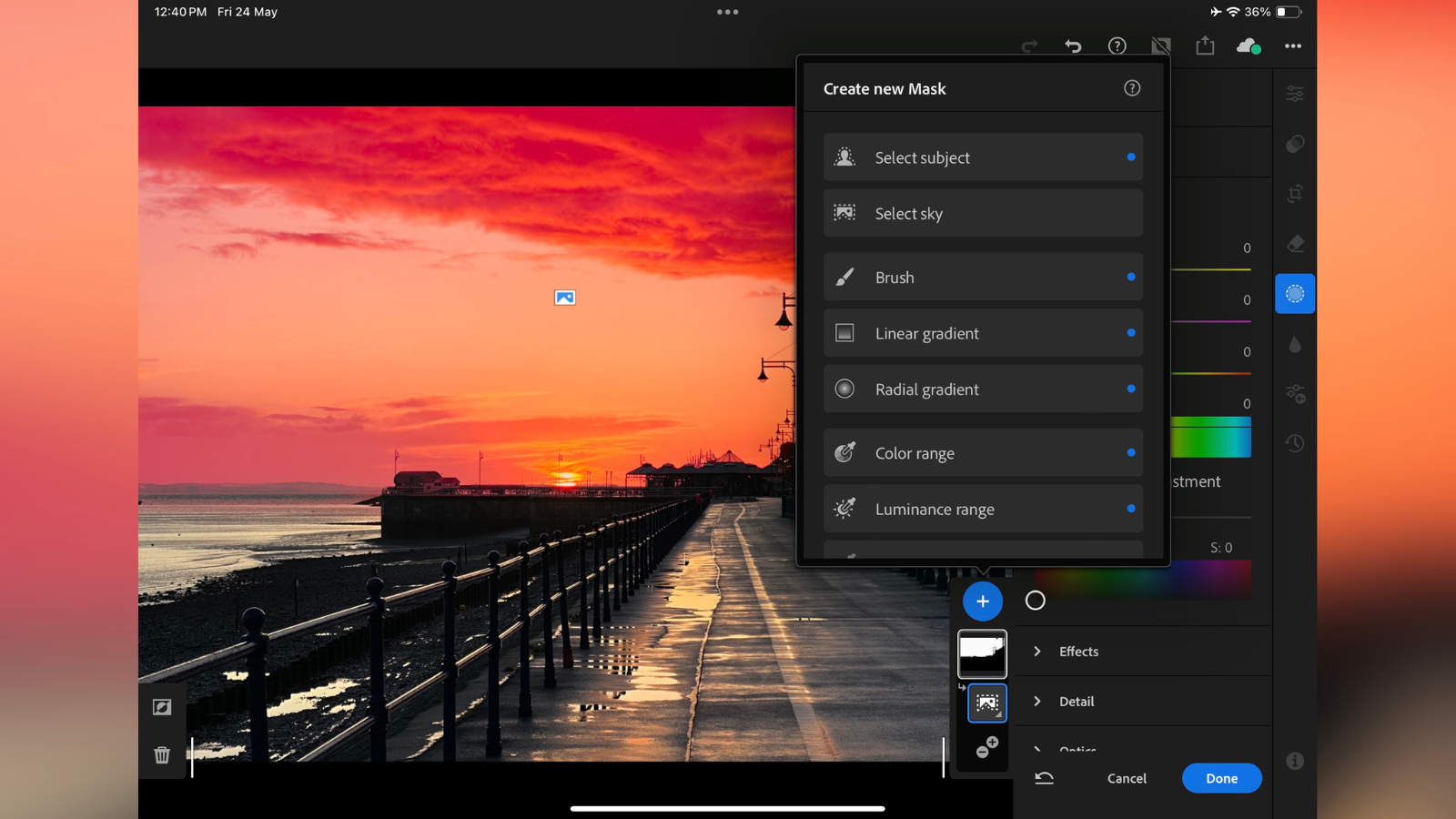
Adobe Lightroom is a very good tool to organize and edit your photos and videos. We’re big fans of Adobe’s professional photography software - you can see what we thought in our Adobe Lightroom review - but can you really slim down that feature-rich experience for mobile devices?
We put Lightroom for iOS and Android to the test to see if it’s the best photo editor for photographers using phones and tablets.
Adobe Lightroom Mobile: Pricing & plans
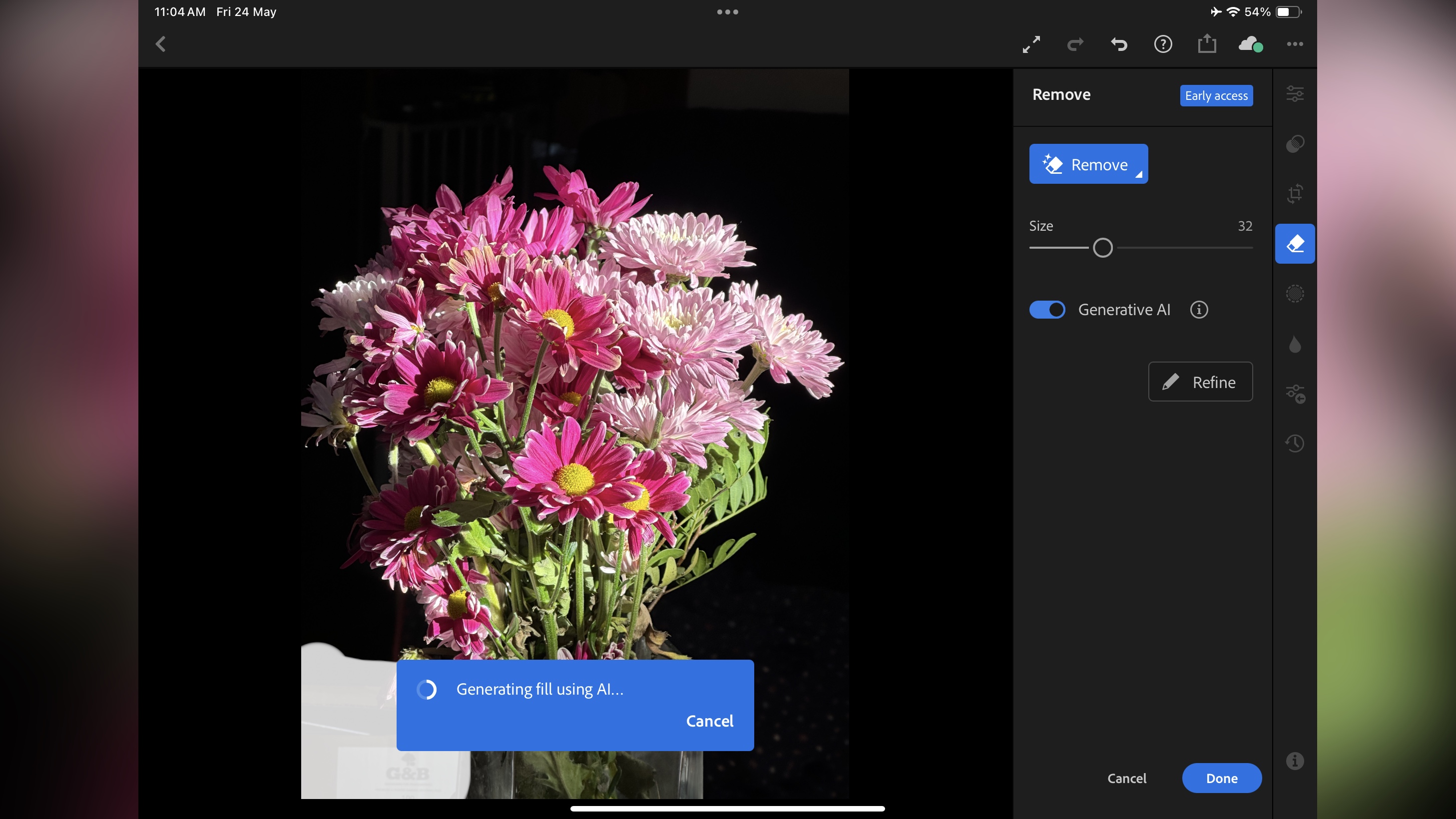
- A free sample is good, but the best tools are always hidden behind a paywall. Still, the full features come bundled with a subscription to the desktop version of Lightroom, so that’s got to be a plus.
The good news is Lightroom Mobile can be downloaded for free, but its feature-set is limited. You have the ability to organize and share your photos, as well as use most editing tools, but the juiciest ones are restricted behind a paywall.
Any Adobe subscription that includes the main Lightroom application includes the mobile version too, and unlocks all of its features. $10 a month on a yearly contract gets you either Lightroom with 1TB of online storage, or 20GB bundled with Photoshop, while $20 a month includes everything: Lightroom, Photoshop and 1TB cloud storage.
Alternatively, you can subscribe to the Creative Cloud All Apps plan, which bundles Lightroom for mobile and desktop alongside Photoshop, premiere Pro, InDesign, and more. For an individual, this costs $60 a month on a one-year contract. However, prices vary if you're an individual, student, business, or university, and whether you pay monthly or annually.
- Pricing & plans: 4/5
Adobe Lightroom Mobile: Accessing media
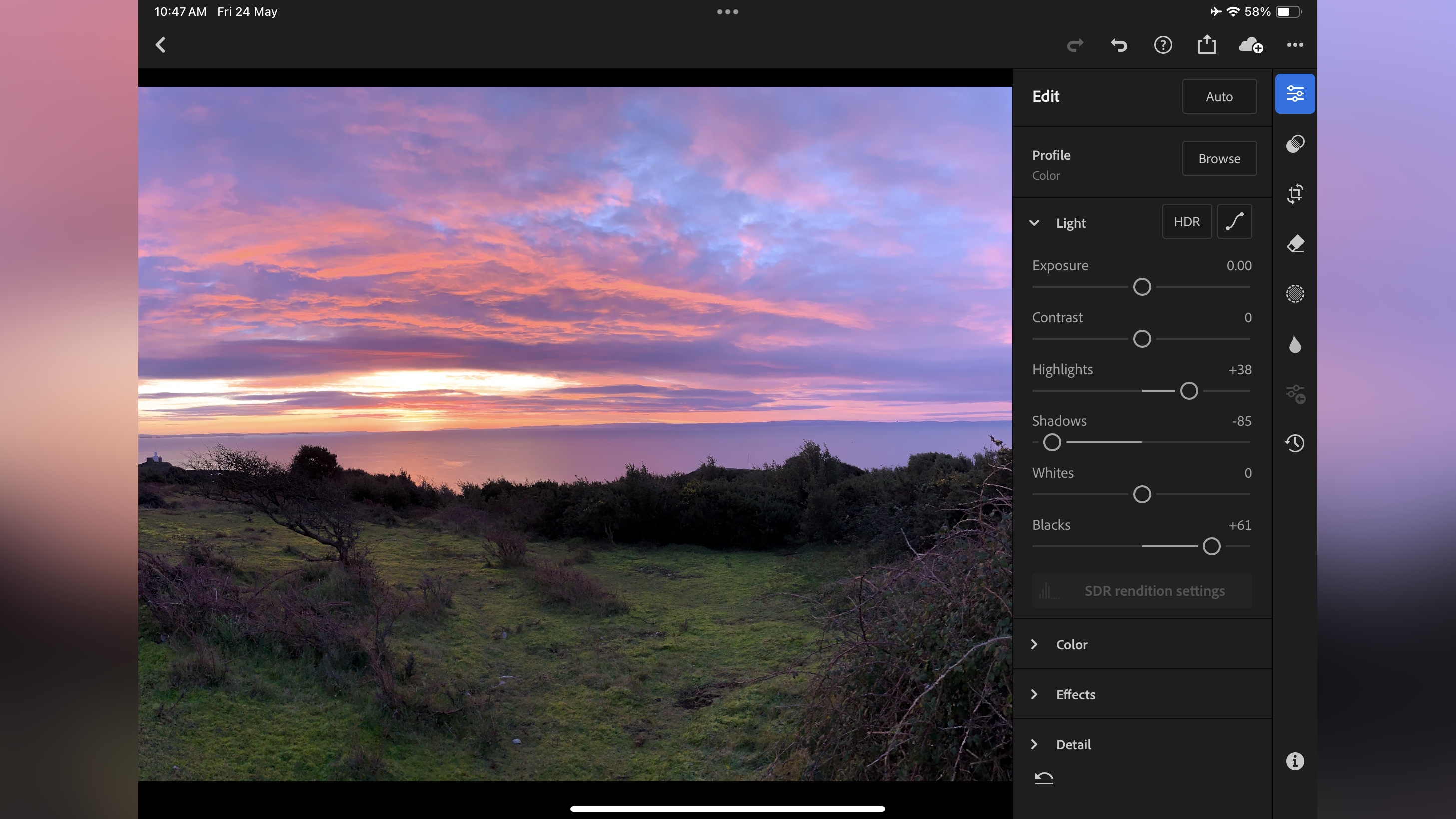
- It’s easy to choose how much of your device’s media to share with Lightroom, all your shots saved on Adobe’s servers are but a tap away, and you can get inspiration via the community tab.
As with all mobile apps, Lightroom needs to ask you for permission to access the images stored on your device. You’re free to deny this, grant it full access or limit it to just a select few, safe in the knowledge you’re able to grow or shrink that list in the future.
In addition to that, any media you have saved on Adobe's servers can be accessed via the ‘Lightroom' tab at the bottom of the interface when browsing through your collection. This integrates perfectly with all versions of Lightroom, meaning you can effortlessly bring in media from any device, knowing you'll be able to work on it on any machine logged in to the same Adobe ID. This is a huge plus, and can be a wonderful time saver, giving you great flexibility with your workflow.
Finally, there's the Community tab, which not only lets you explore other people’s work, follow specific artists, and grab inspiration from them, but you can also save their color correction parameters as presets, which you can use for your own images, and customize them to suit your needs.
- Score: 4/5
Adobe Lightroom Mobile: Interface & experience
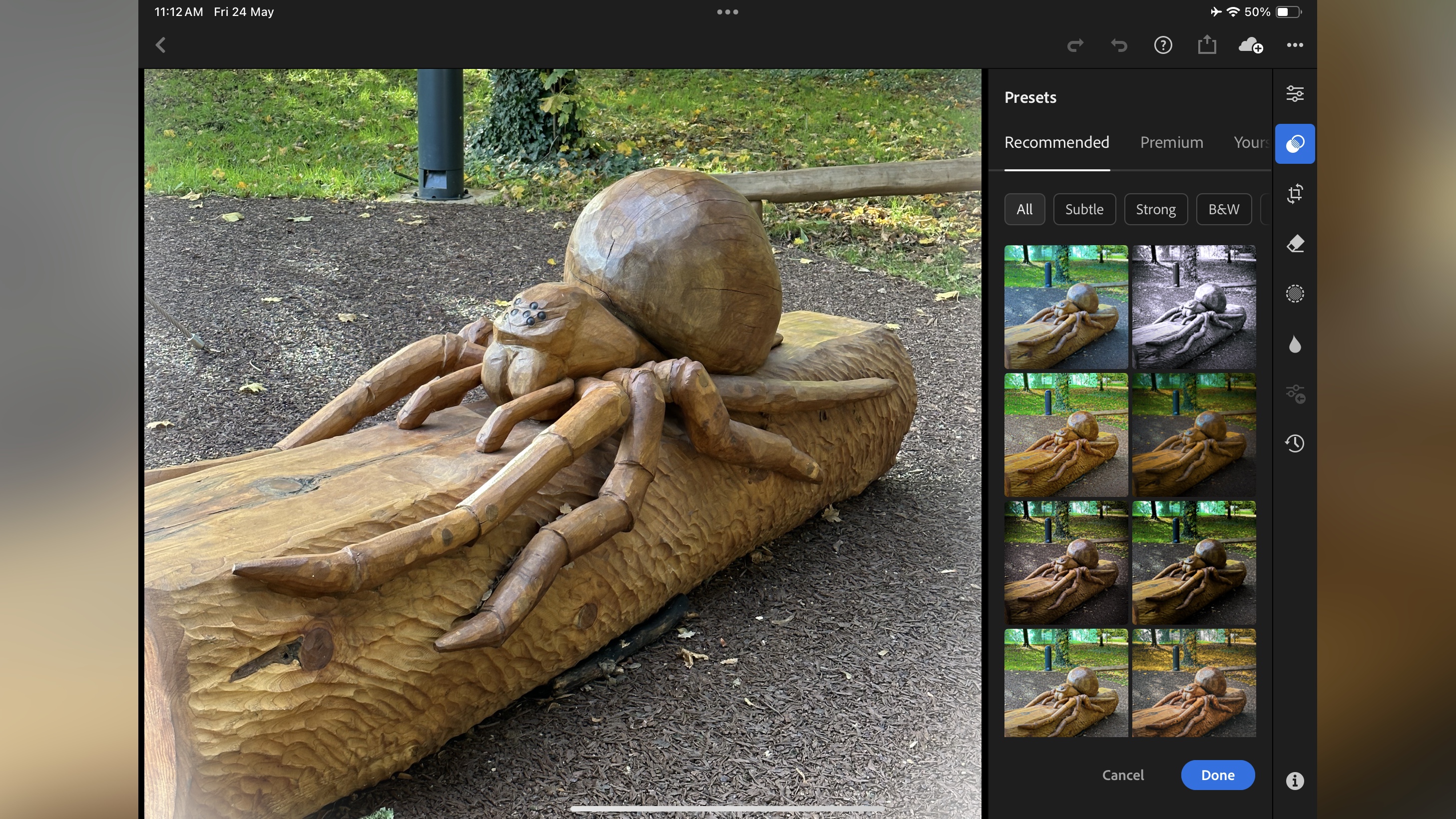
- A great interface, well designed, simple to use, with a wealth of powerful tools at your fingertips. What’s not to love?
Lightroom Mobile's interface is incredibly polished and easy to understand. Once you've selected an image to work on, the majority of the screen will be taken up by it, with a sidebar on the right offering you a list of tools broken down by category: edit, presets, crop & rotate, remove, masking, lens blur, and version history.
Essentially, anything you can do on the desktop version of Lightroom, you can do on a phone or tablet, offering you immense versatility. Let's just take a look at a handful of features that really impressed us.
Let’s start with some well thought out interface touches: when you’re in the process of changing a parameter, the whole editing sidebar disappears, allowing you to focus on the image while dragging that slider left or right. Release the slider and all the tools reappear instantly. It’s subtle, well implemented, and a great way to remove any distraction from precision work.
The Presets are a nice inclusion, although there are so many to choose from. What we liked was that the software analyzes your photo and offers you a choice it thinks would suit your composition well. You don’t need to go with that selection of course, but considering the sheer volume of available presets, it’s nice there’s a feature that can help you narrow down your search, should you want it. It’s also possible for you to create your own presets, defining a unique look which you can use again and again.
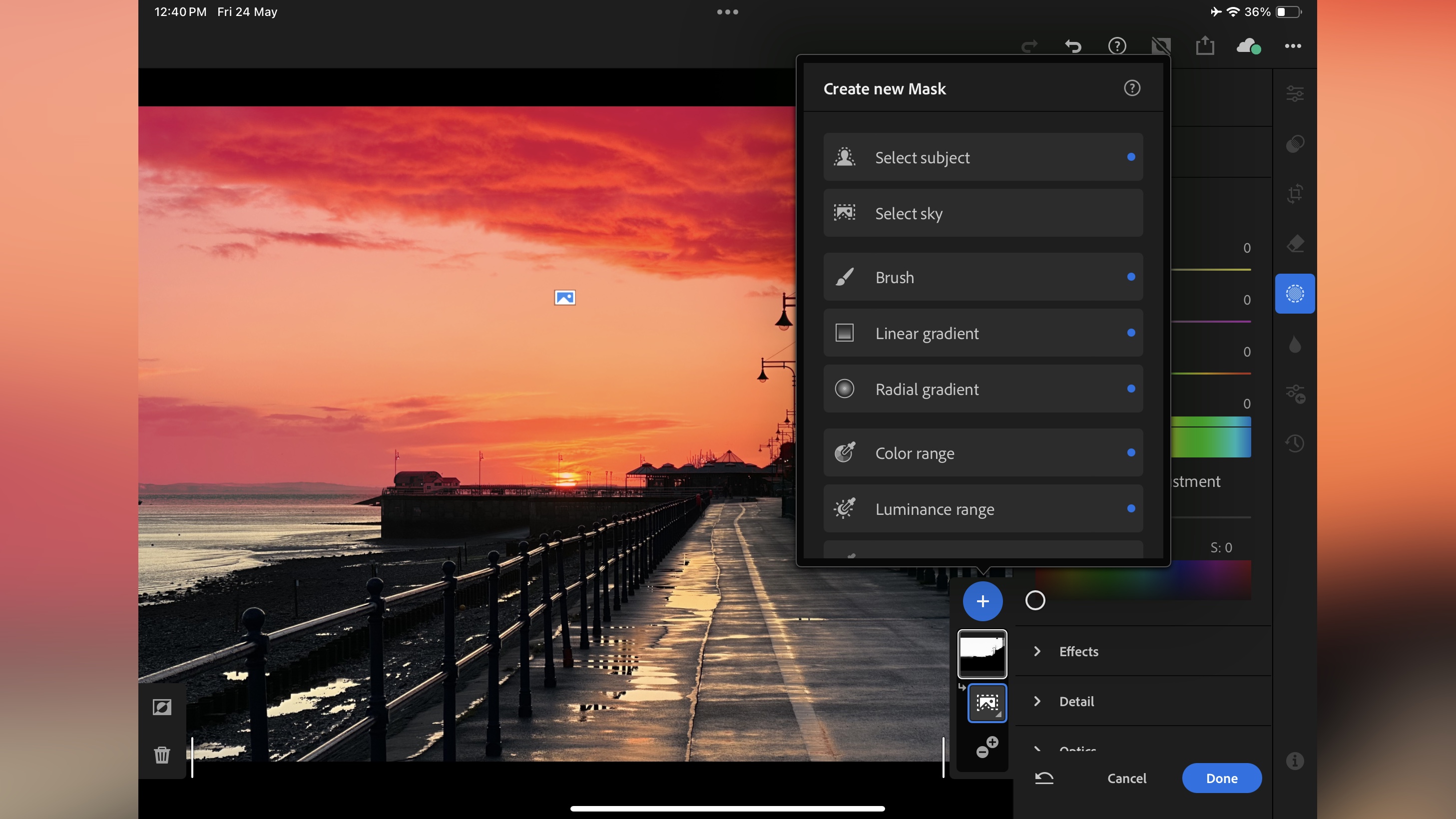
The mask tools are, for us, probably the most impressive in the range. Making particular changes to a specific part of an image was something you most likely would’ve gone to Photoshop to perform, but no longer. With these masks, you can perform such alterations without needing to leave Lightroom. Yes, Photoshop is included with certain subscription packages, including Photoshop for iPad, but isn’t it better if you can just remain in a single app and keep on working uninterrupted? We think so, and clearly, so does Adobe.
You get to add as many masks as you need to an image, and make use of special algorithms to automatically select the sky, a person, a specific color range, or the shot’s luminance. Then, any changes you make will only affect the area selected by the mask. Adding or removing sections is as easy as tapping on the relevant menu. You can create incredibly unique looks that way, and it’s so easy to use, it’s almost effortless.
And finally a quick word on the Lens Blur: it uses AI algorithms to create an artificial depth of field to your image, blurring our sections while keeping others in sharp focus. Again, the interface is very easy to master, with a graphic slider to help you select how much of the foreground or the background to keep in focus, a crosshair to be more specific about your selection, a slider to select the amount of blur, and a choice of five lenses. It’s as easy as pointing and clicking.
- Score: 5/5
Should I buy?
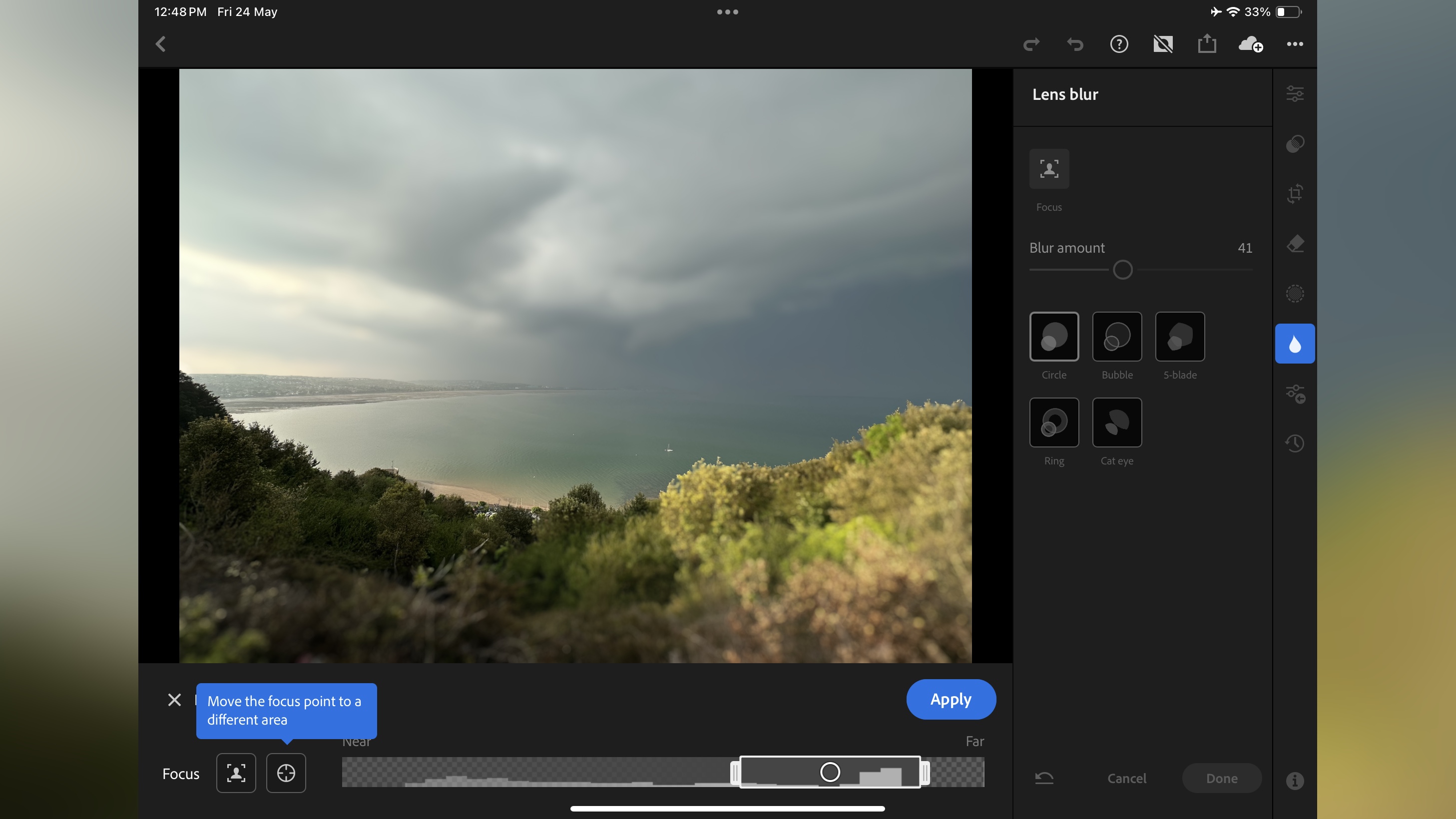
Buy it if...
You like to edit your images on the go, enjoy a clean, easy to use interface that’s quick to master, love being able to work on the same image both on your mobile device, and your computer.
Don't buy it if...
The power Lightroom Mobile offers is too much for your needs, you don't want to subscribe, or you just want the best Adobe Lightroom alternatives.
We tested the best photo editing PCs and the best laptops for photo editing and these are our top picks for photographers.
What's Your Reaction?