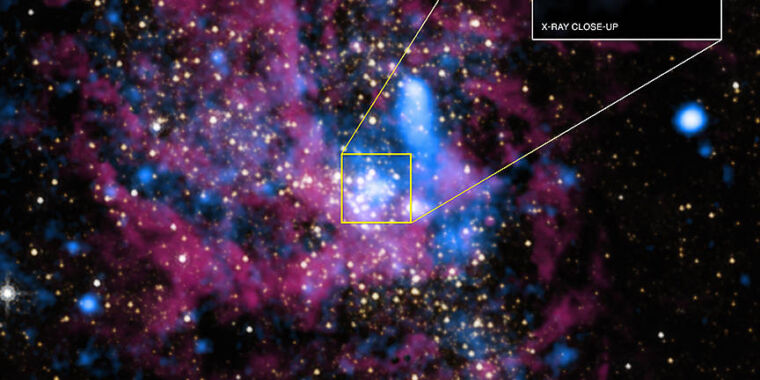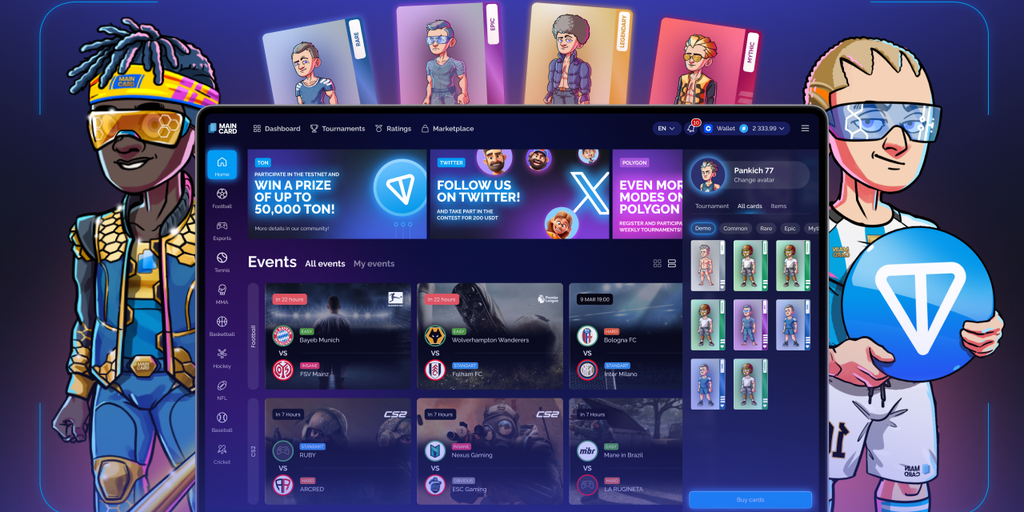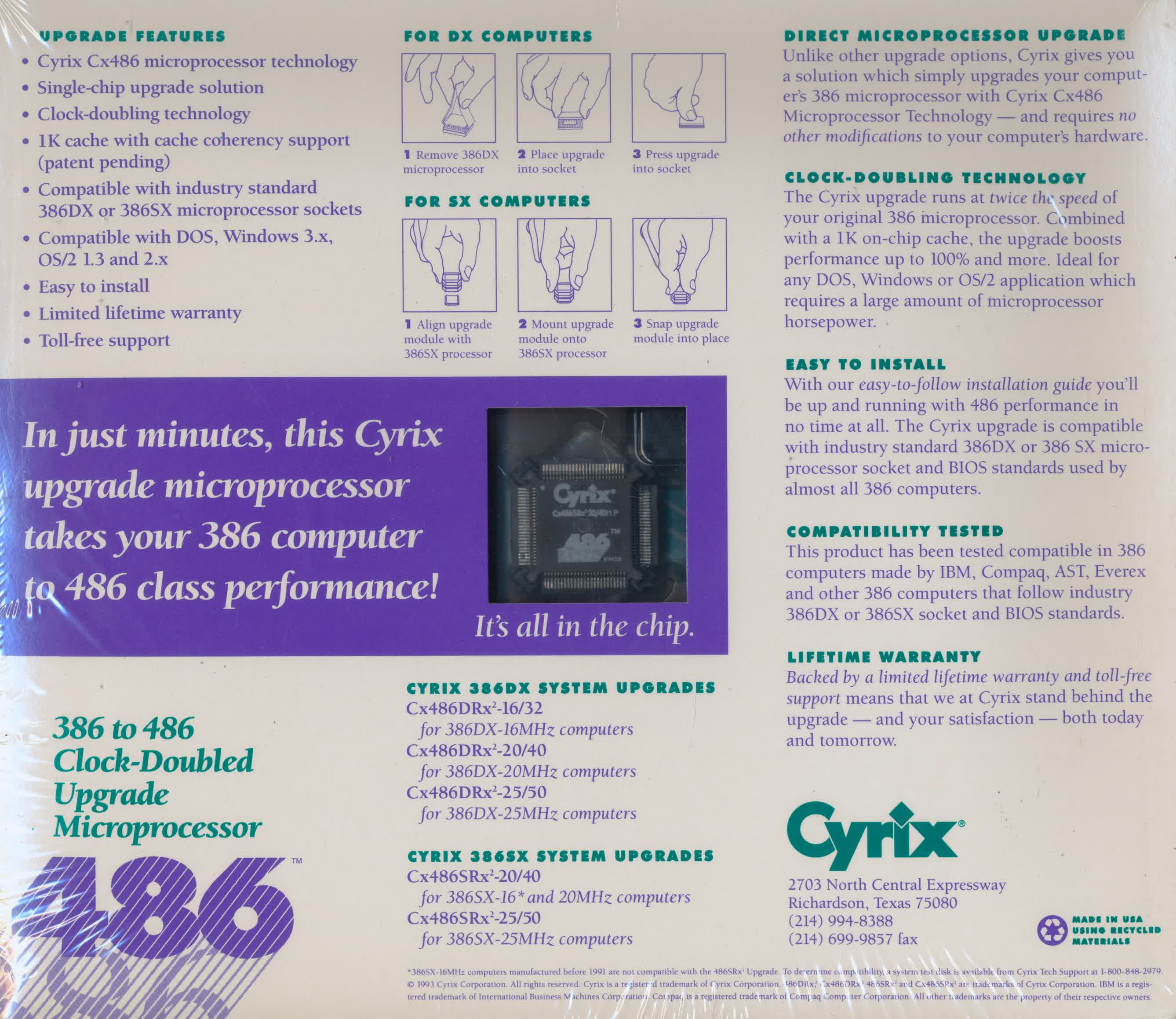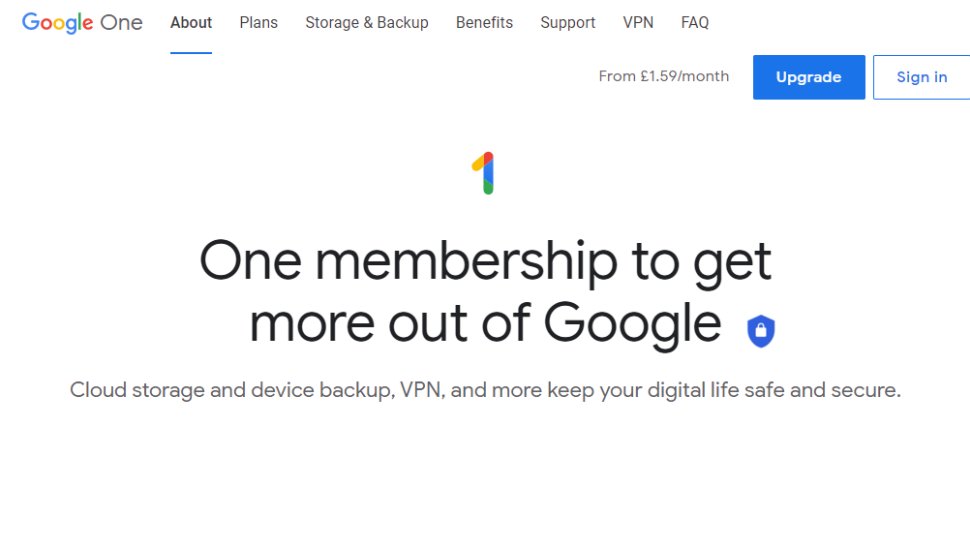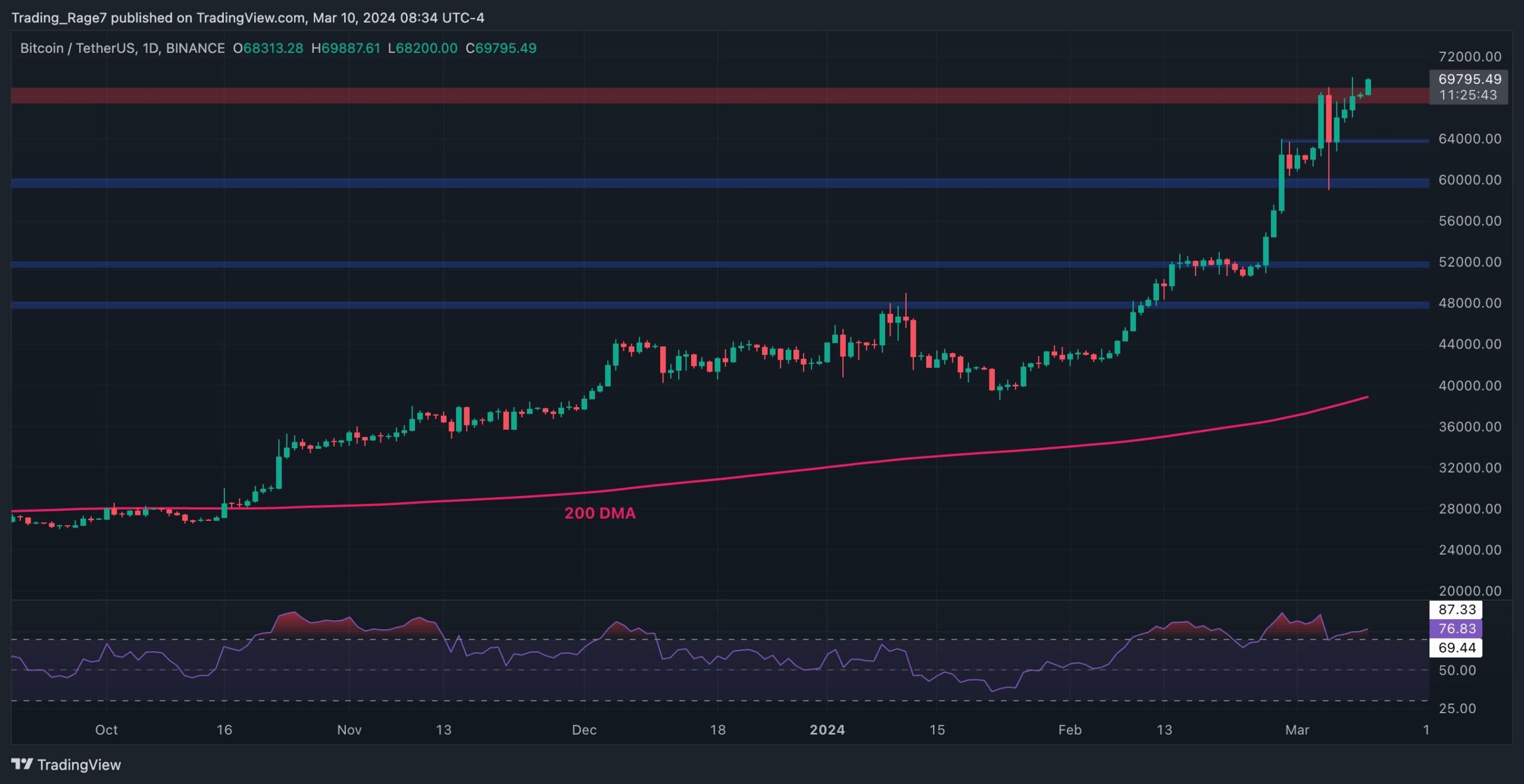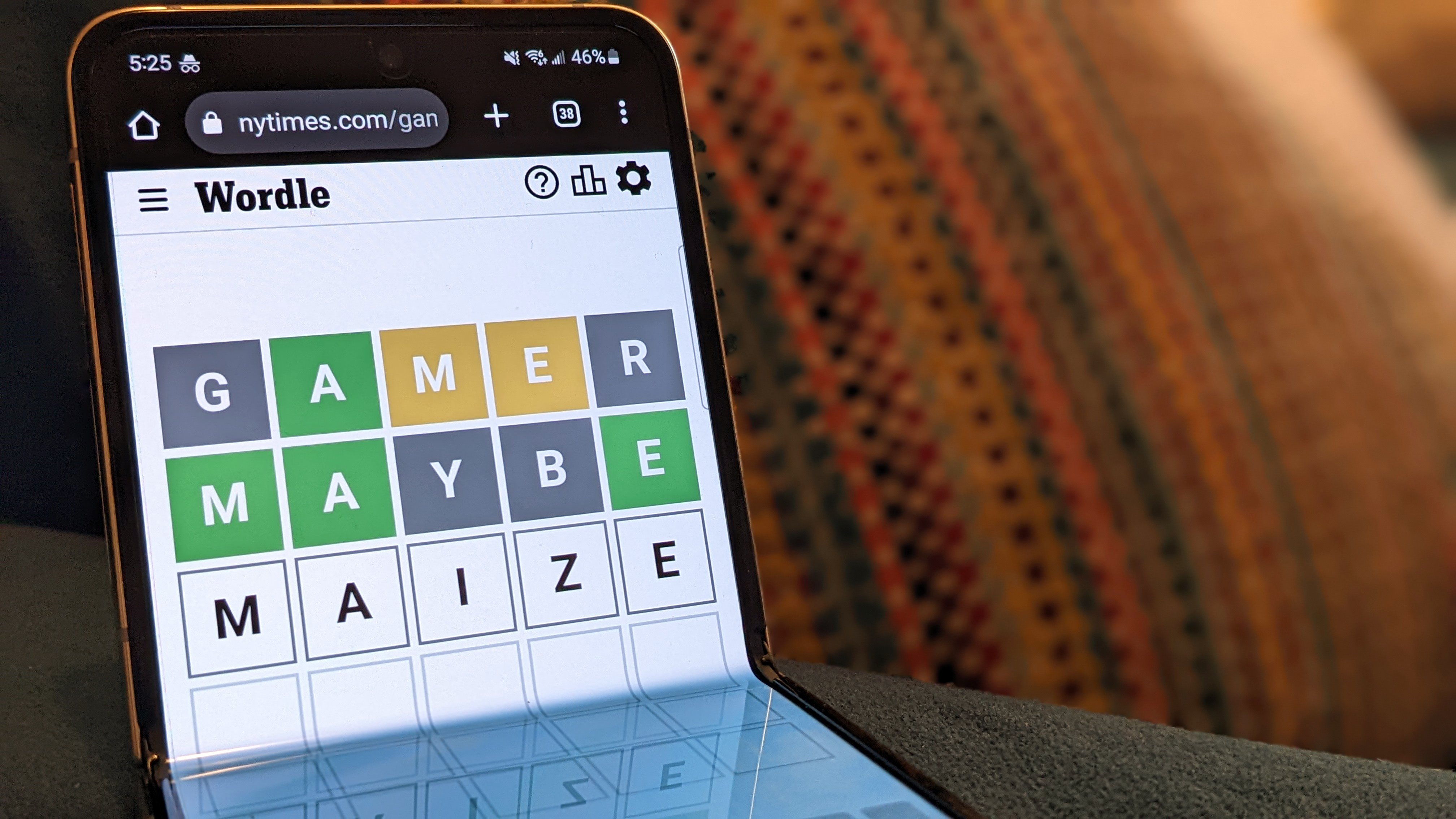How to use photo mode in Ghost of Tsushima
It may already be four years old, but Ghost of Tsushima is still a breathtaking game to look at. The verticality of its map means you can constantly look over a cliffside and view a beautiful forest of green or yellow leaves, soaking in either the sun or the storm. With so much beauty to behold, you might wonder how you can snap a pic and save a moment. Here's how to use photo mode in Ghost of Tsushima. How to access and use photo mode in Ghost of Tsushima Ghost of Tsushima Photo Mode To access photo mode, you can either press right on the D-Pad or P on your keyboard to open the photo mode. This will freeze the moment in time, stopping Jin in his tracks while letting the world move freely in time. From here, you're presented with a wide range of options to change the picture. You can change the camera position, depth of field, Jin's emotions, the wind speed, and a whole lot more. If there's something you want to be different, there's a good chance you can do just that Once you have the picture exactly how you want it, you can either press the Share button on your controller or P on keyboard to take the photo and save it. If you decide you don't want to take the picture anymore, you can safely back out by either pressing right on the D-Pad again or through Escape on your keyboard. Where can you access your photos? Image via Destructoid. To find your photos again so you can share them with others, you can access them through the Media Library on your PlayStation console. If you're on PC, you can find them through the following methods depending on the storefront: Epic Games Store - File Explorer -> Documents -> Ghost of Tsushima DIRECTOR'S CUT -> Screenshots Steam - Open Ghost of Tsushima in your Steam Library, then scroll down until you see Screenshots on the right side of your screen. The post How to use photo mode in Ghost of Tsushima appeared first on Destructoid.


It may already be four years old, but Ghost of Tsushima is still a breathtaking game to look at. The verticality of its map means you can constantly look over a cliffside and view a beautiful forest of green or yellow leaves, soaking in either the sun or the storm. With so much beauty to behold, you might wonder how you can snap a pic and save a moment. Here's how to use photo mode in Ghost of Tsushima.
How to access and use photo mode in Ghost of Tsushima

To access photo mode, you can either press right on the D-Pad or P on your keyboard to open the photo mode. This will freeze the moment in time, stopping Jin in his tracks while letting the world move freely in time. From here, you're presented with a wide range of options to change the picture. You can change the camera position, depth of field, Jin's emotions, the wind speed, and a whole lot more. If there's something you want to be different, there's a good chance you can do just that
Once you have the picture exactly how you want it, you can either press the Share button on your controller or P on keyboard to take the photo and save it. If you decide you don't want to take the picture anymore, you can safely back out by either pressing right on the D-Pad again or through Escape on your keyboard.
Where can you access your photos?

To find your photos again so you can share them with others, you can access them through the Media Library on your PlayStation console. If you're on PC, you can find them through the following methods depending on the storefront:
- Epic Games Store - File Explorer -> Documents -> Ghost of Tsushima DIRECTOR'S CUT -> Screenshots
- Steam - Open Ghost of Tsushima in your Steam Library, then scroll down until you see Screenshots on the right side of your screen.
The post How to use photo mode in Ghost of Tsushima appeared first on Destructoid.
What's Your Reaction?