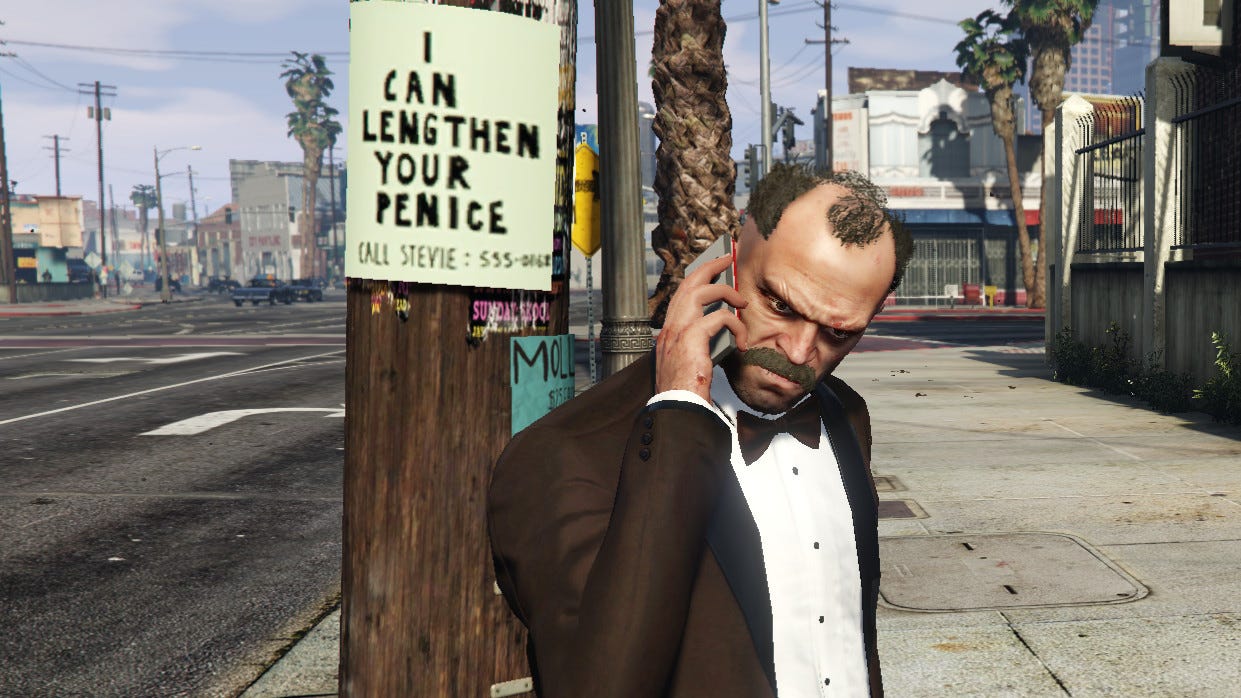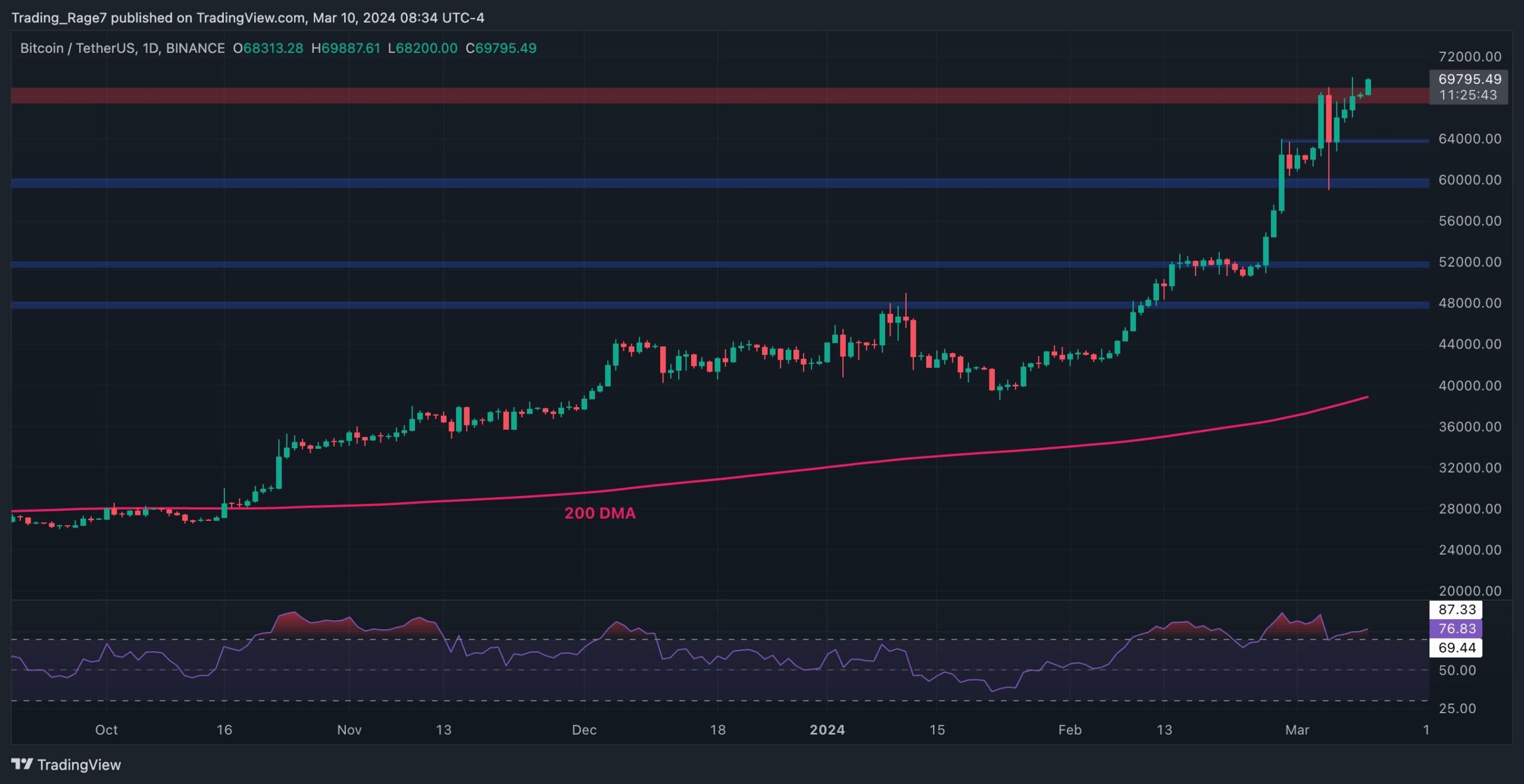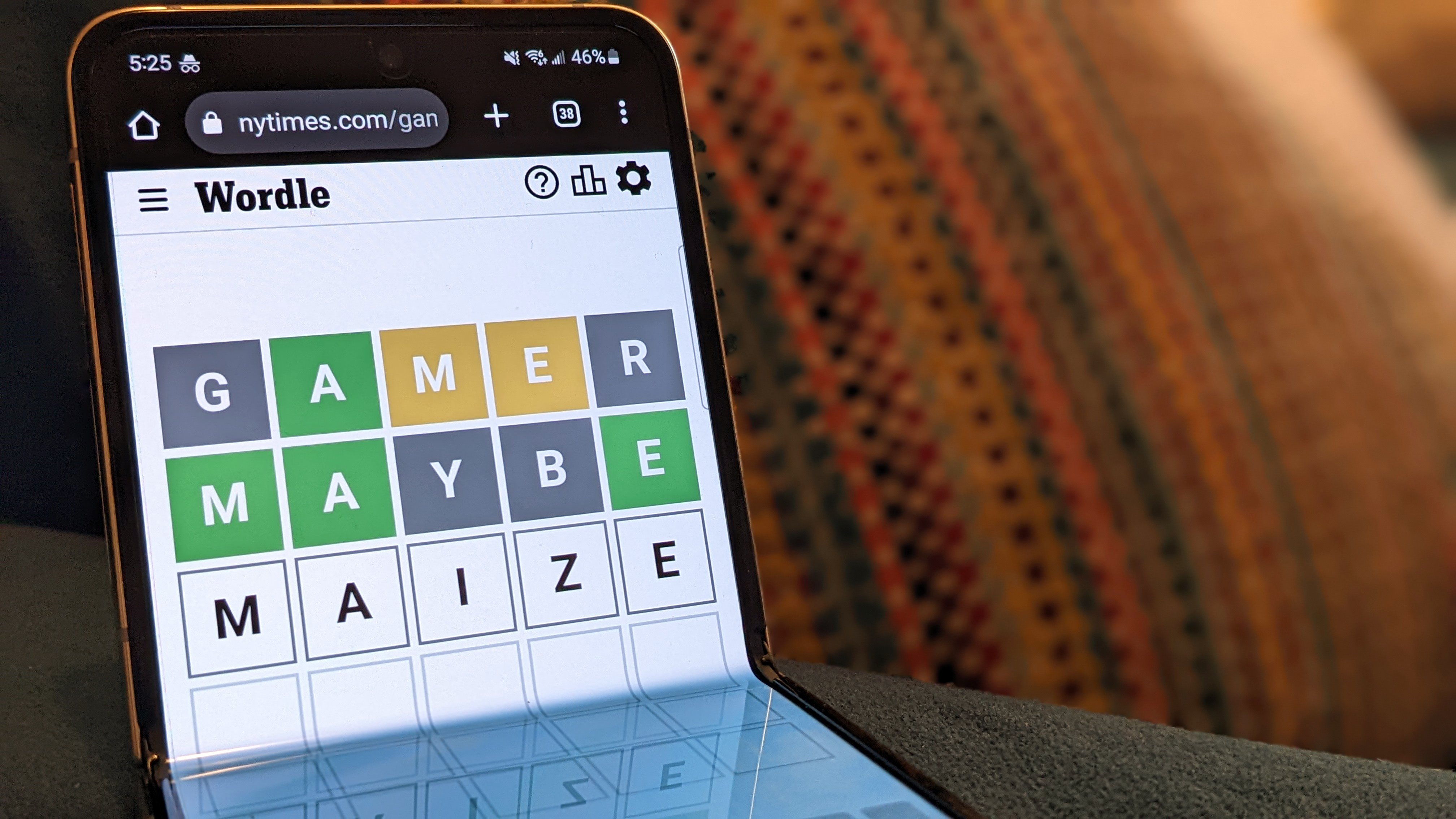How to hide the UI in FFXIV
If you want to get some awesome screenshots in Final Fantasy XIV, you’re likely looking to hide the UI in order to remove the clutter. If you want to do this, you’ve got two options, both of which have their own unique benefits — Group Pose, or hiding the UI while in game. While Group Pose is ideal for some solo shots of your WoL or creating keepsake memories with friends, it’s not great if you want a mid-fight action shot, as it does mean that you can no longer protect yourself. Hiding the UI, however, allows you to keep doing everything as usual, simply without the on-screen clutter. How to remove the UI in Final Fantasy XIV Screenshot by Destructoid You can try to de-clutter the UI in Final Fantasy XIV, but there are some things that simply can’t be removed if you want to be able to play. However, there is a very simple way to toggle the UI on and off in FFXIV with one mouse and keyboard or controller shortcut. How to remove the UI depends on what platform you’re playing on, but the defaults shortcuts are: FFXIV Toggle / Hide UI buttons PC Keyboard - Scroll Lock Xbox - LB + view button PlayStation - L1 + touchpad Toggling the UI off takes all menus, hotbars, character names, and other text away, leaving you with a clear screen to take some pretty decent shots. You can still run around and interact with everything as usual, but the pop-up boxes or prompts won’t appear, so you might have a hard time figuring out where you’re supposed to click. There are some exceptions to this, which I can personally attest to, as my gaming laptop doesn’t have a Scroll Lock button. Other gaming laptops may require you to press FN as well as Scroll Lock — pretty awkward to do on the fly. If this is the case, then you’ll need to know how to change your keybinds. How to change keybinds in Final Fantasy XIV Screenshot by Destructoid If you’re missing a Scroll Lock button, or simply want a quicker method to toggle the UI in an instant, you can open up the System menu and then select Keybind. Here, you can change pretty much everything, assign keyboard shortcuts to hotkeys, and even delete Keybinds that you don’t use. To change the Keybind used to toggle the UI display, you’ll want to open up the System tab. Screenshot by Destructoid As you can see, my Keybind for removing the UI has been changed to CTRL + K, thanks to my lack of a Scroll Lock button. The post How to hide the UI in FFXIV appeared first on Destructoid.


If you want to get some awesome screenshots in Final Fantasy XIV, you’re likely looking to hide the UI in order to remove the clutter. If you want to do this, you’ve got two options, both of which have their own unique benefits — Group Pose, or hiding the UI while in game.
While Group Pose is ideal for some solo shots of your WoL or creating keepsake memories with friends, it’s not great if you want a mid-fight action shot, as it does mean that you can no longer protect yourself. Hiding the UI, however, allows you to keep doing everything as usual, simply without the on-screen clutter.
How to remove the UI in Final Fantasy XIV

You can try to de-clutter the UI in Final Fantasy XIV, but there are some things that simply can’t be removed if you want to be able to play. However, there is a very simple way to toggle the UI on and off in FFXIV with one mouse and keyboard or controller shortcut.
How to remove the UI depends on what platform you’re playing on, but the defaults shortcuts are:
FFXIV Toggle / Hide UI buttons
- PC Keyboard - Scroll Lock
- Xbox - LB + view button
- PlayStation - L1 + touchpad
Toggling the UI off takes all menus, hotbars, character names, and other text away, leaving you with a clear screen to take some pretty decent shots. You can still run around and interact with everything as usual, but the pop-up boxes or prompts won’t appear, so you might have a hard time figuring out where you’re supposed to click.
There are some exceptions to this, which I can personally attest to, as my gaming laptop doesn’t have a Scroll Lock button. Other gaming laptops may require you to press FN as well as Scroll Lock — pretty awkward to do on the fly. If this is the case, then you’ll need to know how to change your keybinds.
How to change keybinds in Final Fantasy XIV

If you’re missing a Scroll Lock button, or simply want a quicker method to toggle the UI in an instant, you can open up the System menu and then select Keybind. Here, you can change pretty much everything, assign keyboard shortcuts to hotkeys, and even delete Keybinds that you don’t use. To change the Keybind used to toggle the UI display, you’ll want to open up the System tab.

As you can see, my Keybind for removing the UI has been changed to CTRL + K, thanks to my lack of a Scroll Lock button.
The post How to hide the UI in FFXIV appeared first on Destructoid.
What's Your Reaction?










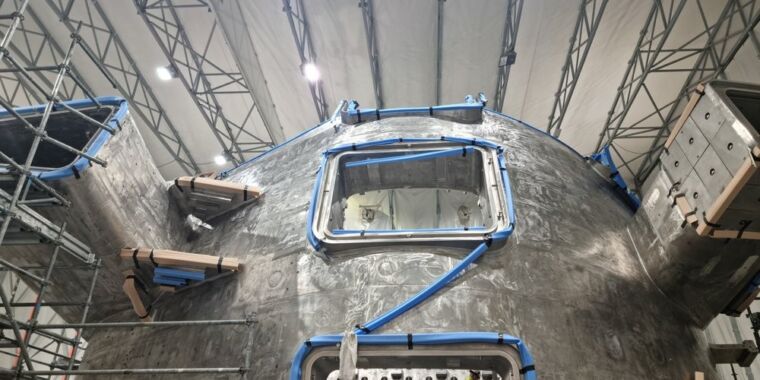
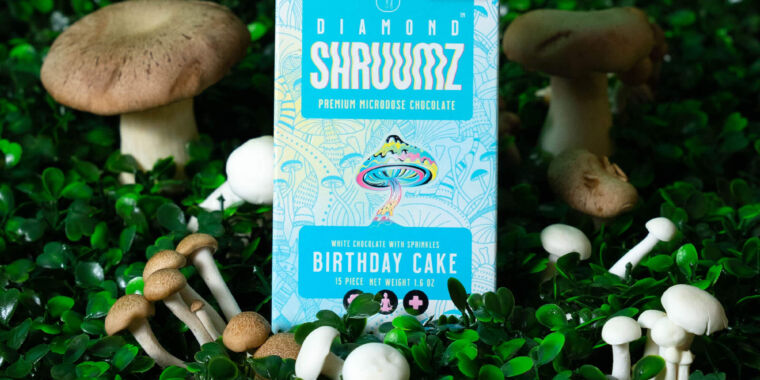









/cdn.vox-cdn.com/uploads/chorus_asset/file/25518688/8A0A1493.jpeg)