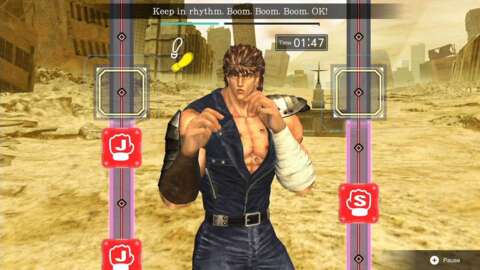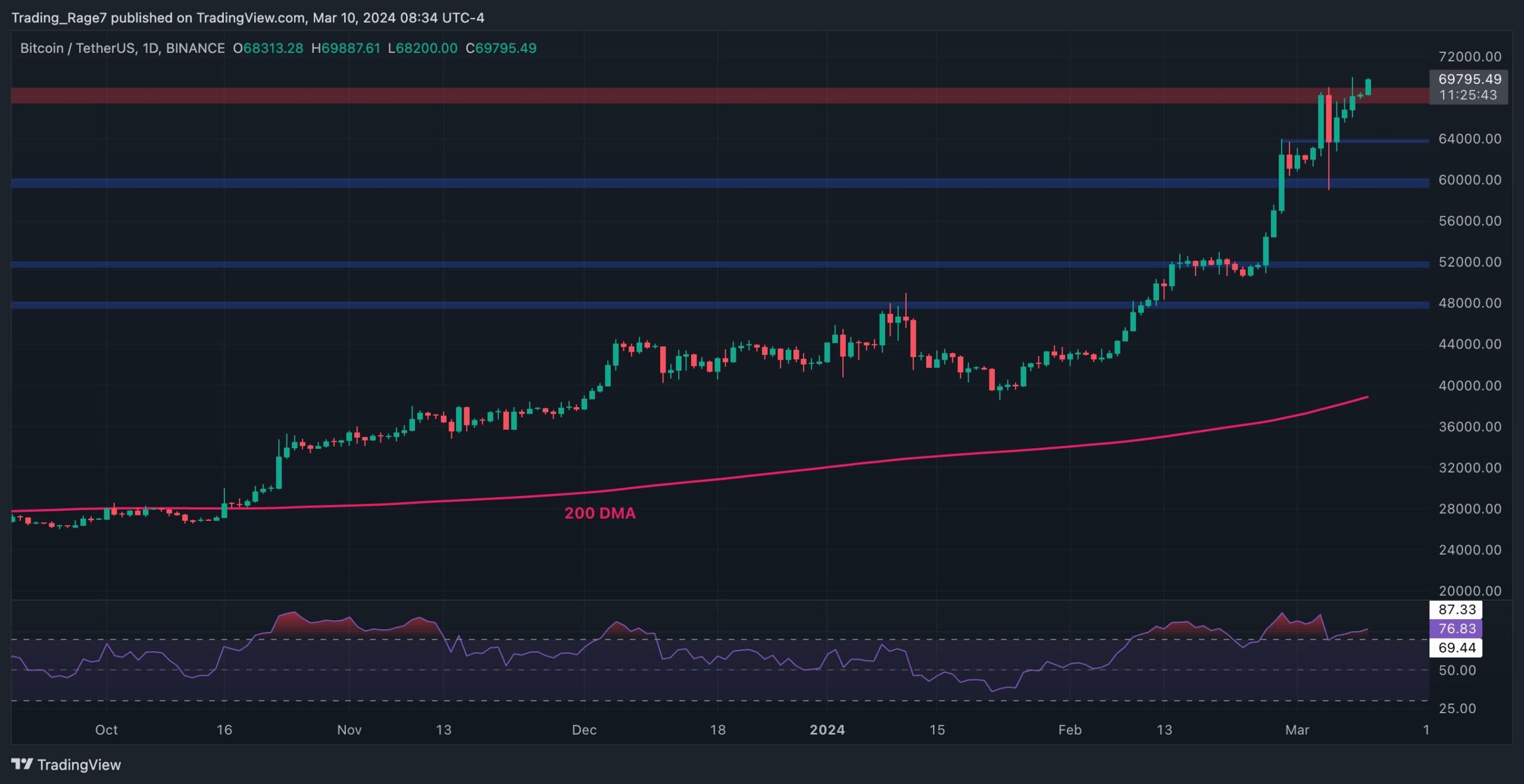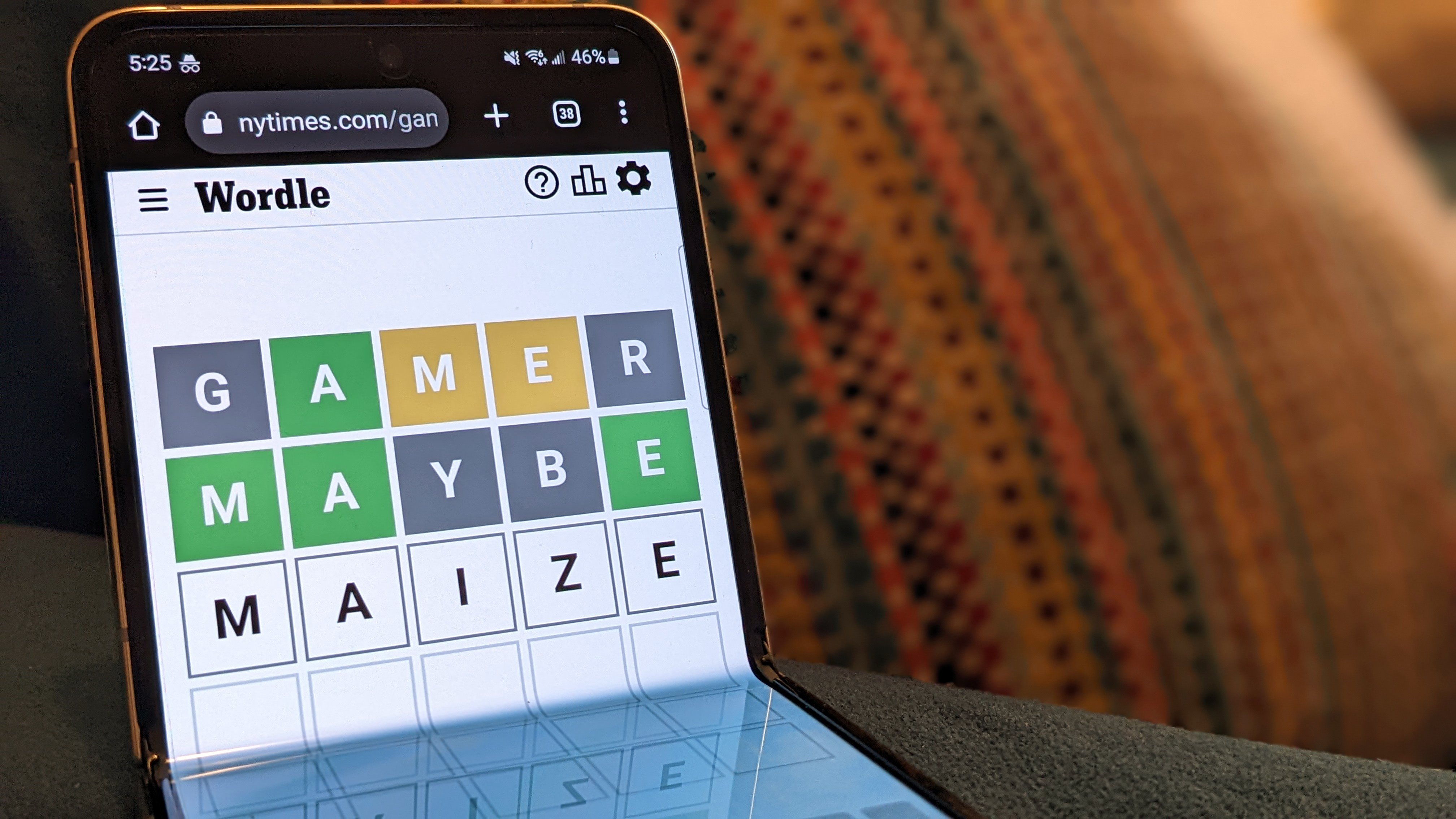How to download and preload Wuthering Waves
Wuthering Waves is close, dear reader, and very soon, we will be trying to undo the damage from the Lament and playing the part of yet another hero who cannot remember their past. Jokes aside, Wuthering Waves looks like a very good time, and if you want to save some of that precious commodity when the game launches, you will want to preload the game. How to download and preload Wuthering Waves Image via Kuro Games To preload Wuthering Waves, you will need to visit their main website. Follow the link and then look at the bottom of the screen. You will see direct links to various places where you can download the title. These include the App Store, Google Play, the Epic Store, and a link for Windows, which will provide you with a standalone launcher. As a heads up, I have tried on the Epic Store but something is definitely amiss there, so for PC players you might want to download the official client via the Windows option. For most platforms, preloading is quite simple, just head to any of the below links, depending on your preference. The Apple App Store The Google Play Store Epic Games Stores Remember, if none of the above are really your preferred platform, you can always play on them for a short time and then jump to your main platform as the game does feature cross platform progression. Installing the game's own client via their main website is where things might just get a little funky, according to Wuthering Waves' own FAQ. There are two main problems that you might run into. First, you may get an error when installing the launcher. Should this occur, go to this link and download the first .exe that is linked in the answers. If you are getting an error when trying to run the launcher, visit the same link, and you'll need to download the .exe from the second link, run it, and then reinstall the launcher. Remember, when you first install the game, the servers will not be live, and they will remain that way until the game launches on May 22. Until then, you will just be shown a message telling you that the game hasn't launched yet. It's also a really good idea to factor in the fact that the servers are likely to get hammered once the game goes live, so remain patient and don't allow the traditional server crush for any new live service to ruin what should be a fun launch. The post How to download and preload Wuthering Waves appeared first on Destructoid.


Wuthering Waves is close, dear reader, and very soon, we will be trying to undo the damage from the Lament and playing the part of yet another hero who cannot remember their past.
Jokes aside, Wuthering Waves looks like a very good time, and if you want to save some of that precious commodity when the game launches, you will want to preload the game.
How to download and preload Wuthering Waves

To preload Wuthering Waves, you will need to visit their main website. Follow the link and then look at the bottom of the screen. You will see direct links to various places where you can download the title. These include the App Store, Google Play, the Epic Store, and a link for Windows, which will provide you with a standalone launcher.
As a heads up, I have tried on the Epic Store but something is definitely amiss there, so for PC players you might want to download the official client via the Windows option. For most platforms, preloading is quite simple, just head to any of the below links, depending on your preference.
Remember, if none of the above are really your preferred platform, you can always play on them for a short time and then jump to your main platform as the game does feature cross platform progression.
Installing the game's own client via their main website is where things might just get a little funky, according to Wuthering Waves' own FAQ. There are two main problems that you might run into. First, you may get an error when installing the launcher. Should this occur, go to this link and download the first .exe that is linked in the answers. If you are getting an error when trying to run the launcher, visit the same link, and you'll need to download the .exe from the second link, run it, and then reinstall the launcher.
Remember, when you first install the game, the servers will not be live, and they will remain that way until the game launches on May 22. Until then, you will just be shown a message telling you that the game hasn't launched yet. It's also a really good idea to factor in the fact that the servers are likely to get hammered once the game goes live, so remain patient and don't allow the traditional server crush for any new live service to ruin what should be a fun launch.
The post How to download and preload Wuthering Waves appeared first on Destructoid.
What's Your Reaction?